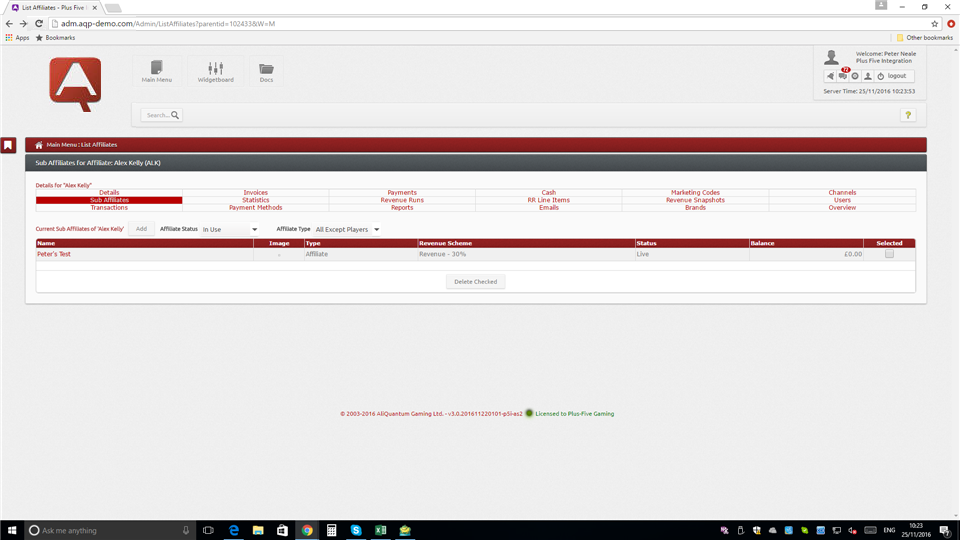
Use this screen to list sub affiliates of the selected affiliate. To access the screen, click the Sub Affiliates link in the affiliate details grid
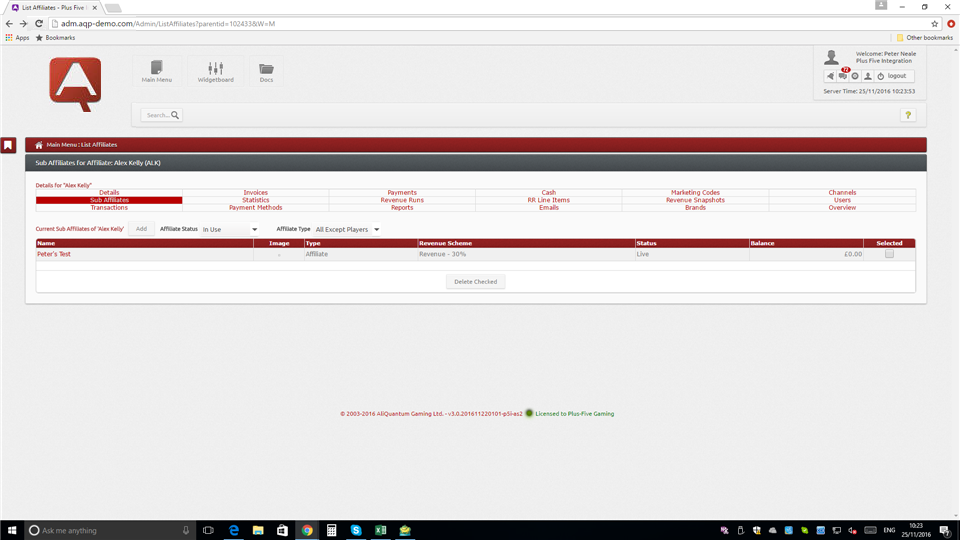
The grid at the top of the screen offers links to specific information about the associated affiliate. Click a link to display the information below the grid for each of the following: Details, Sub Affiliates, Transactions, Invoices, Statistics, Payment Methods, Payments, Revenue Runs, Reports, Cash, RR Line Items, Emails, Marketing Codes, Revenue Snapshots, Brands, Channels, Users, Overview.
The screen functionality is the same as the List Affiliates screen, except that it appears below the details grid and is lists only relevant sub affiliates. Each row shows summary values of a sub affiliate. If required, limit the number of rows displayed by setting the filter options above the column headers.
You can apply actions to sub affiliates from this screen, as follows:
| Action | Notes |
|---|---|
| Add sub affiliate | If the Allow Sub Affiliate Registration checkbox on the View Affiliate Details screen is ticked, an Add button is shown above the column headers. Click the button to display the Add Affiliates pop-up screen. |
| View or update sub affiliate details | Click an entry in the Name column to display the View Affiliate Details screen for the associated sub affiliate. |
| Delete sub affiliate(s) | Tick the checkbox in the Selected column for the sub affiliate(s) to delete, then click the Delete Checked button at the bottom of the screen. Click OK on the confirmation dialog to complete the deletion. |
  www.aliquantum-gaming.com www.aliquantum-gaming.com [email protected]: [email protected]: |
2017 AliQuantum Gaming v3.0.201710130000 - 03/02/2017 - 16:26 v3.0.201710130000 - 03/02/2017 - 16:26 |